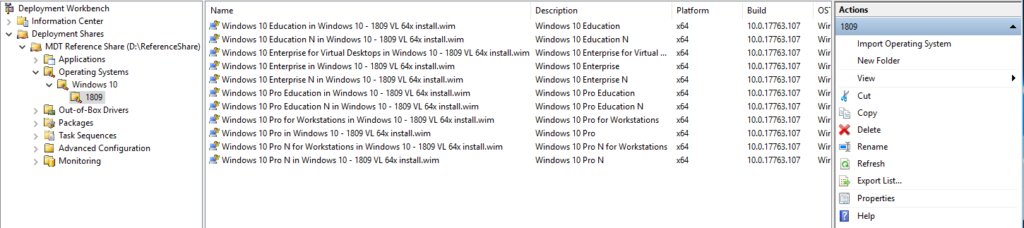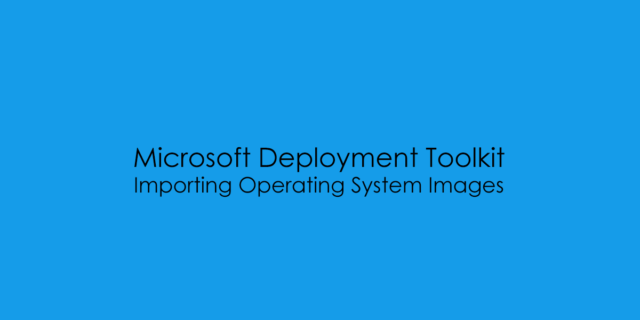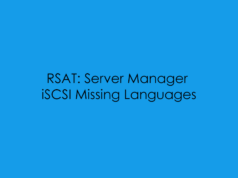Importing Windows 10 Media
Download the latest Windows 10 VL Media from MSDN or VLSC Portal
and Mount the ISO on your MDT Server.
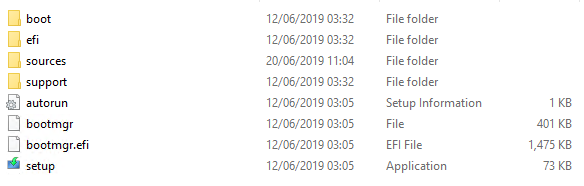
To Import the VL Media into MDT, from the Deployment WorkBench under ‘MDT Reference Share‘ then ‘Operating Systems‘ create a folder called ‘Windows 10’ Due to the release cycles of Windows 10 i’ve now started to create a sub folder for the version i.e 1803, 1809, 1903.
NOTE: You don’t have to follow this identical structure however this is how I’ve worked out the best utilisation of MDT over the years of using it and have changed me methodology as i’ve learn and seen other peoples setups.
Creating the Windows 10 Folder
On the right hand side from the ‘Operating System Folder’ Click ‘New Folder’
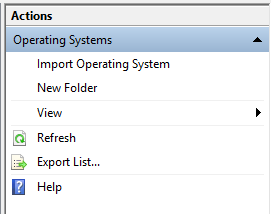
Enter the Folder Name
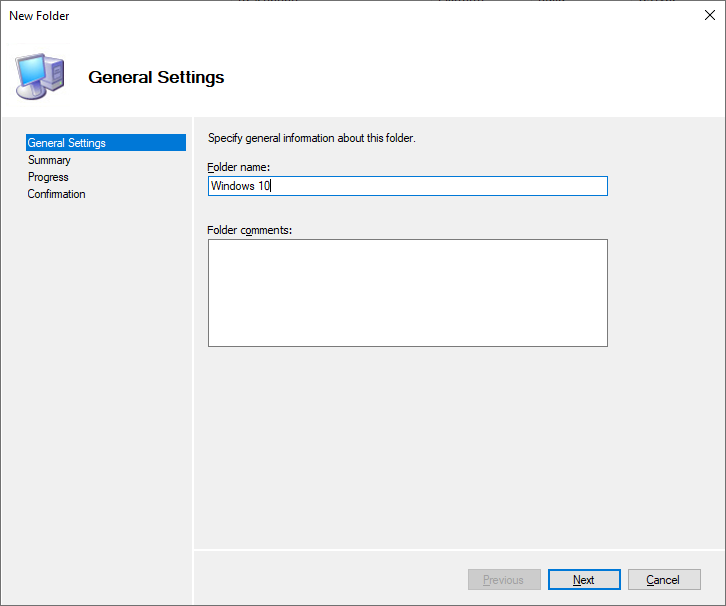
Preview Summary before Folder is created
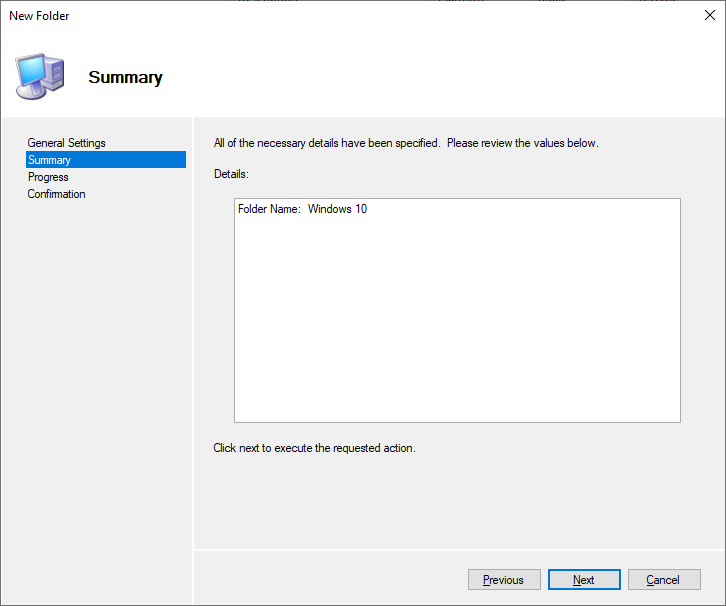
Folder has been created! If you click on the ‘View Script’ you get a PowerShell Export of the code used to create the Folder.
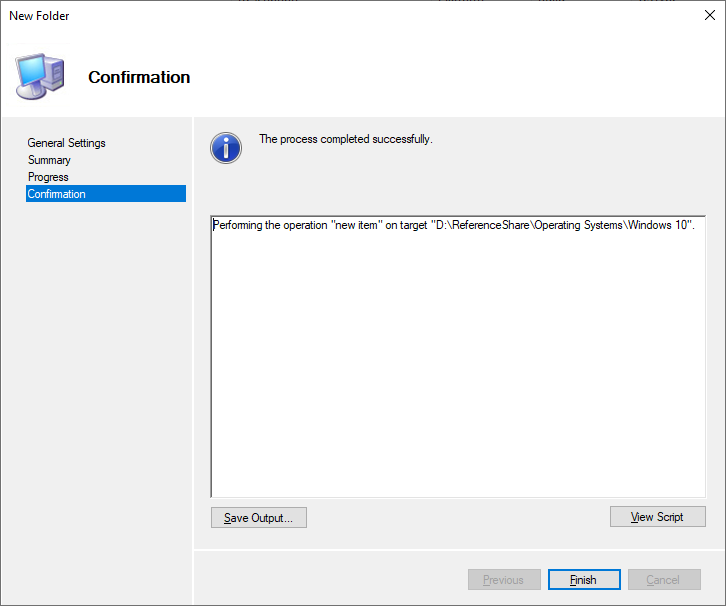
Import-Module "C:\Program Files\Microsoft Deployment Toolkit\bin\MicrosoftDeploymentToolkit.psd1"
New-PSDrive -Name "DS001" -PSProvider MDTProvider -Root "D:\ReferenceShare"
new-item -path "DS001:\Operating Systems" -enable "True" -Name "Windows 10" -Comments "" -ItemType "folder" -Verbose
Remove-PSDrive -Name "DS001"Using the code from above we can create the 1809 Sub Folder
Import-Module "C:\Program Files\Microsoft Deployment Toolkit\bin\MicrosoftDeploymentToolkit.psd1"
New-PSDrive -Name "DS001" -PSProvider MDTProvider -Root "D:\ReferenceShare"
new-item -path "DS001:\Operating Systems\Windows 10" -enable "True" -Name "1809" -Comments "" -ItemType "folder" -Verbose
Remove-PSDrive -Name "DS001"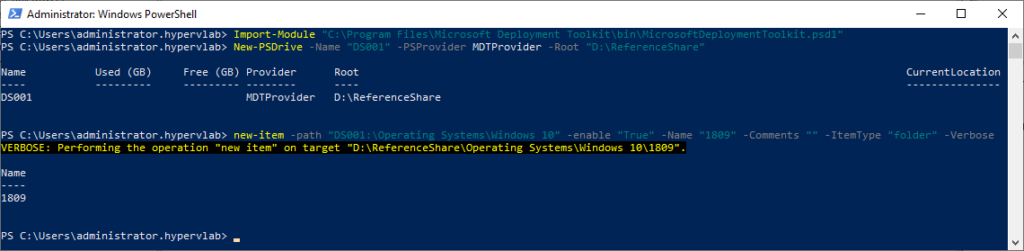

From the ‘1809’ on the right hand side click ‘Import Operating System’
Select: Full Set of source files.
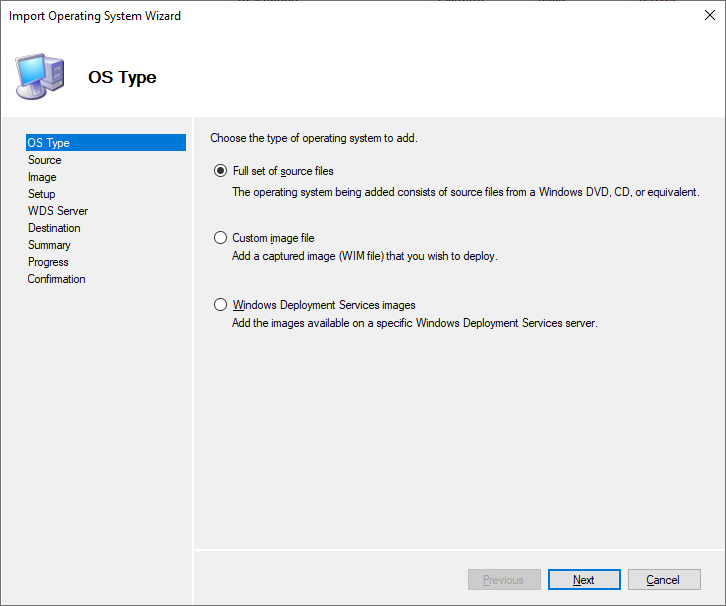
Select Where the ISO Is Mounted
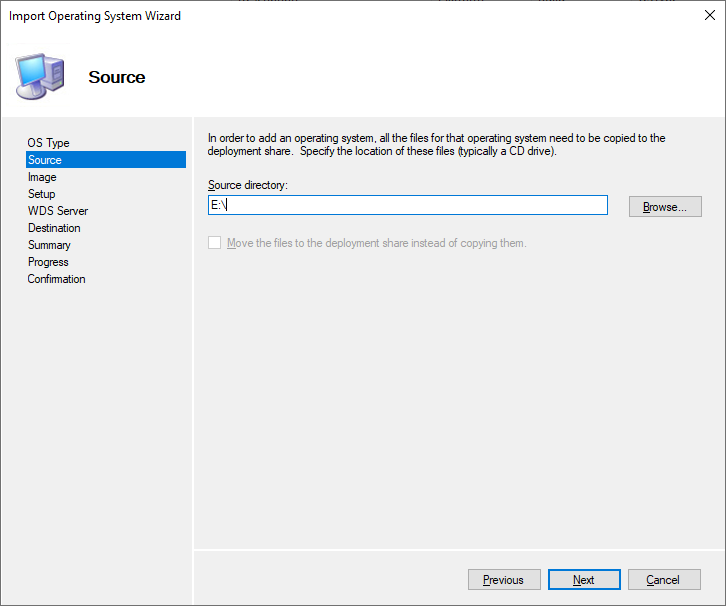
Define Destination Import Folder Name.
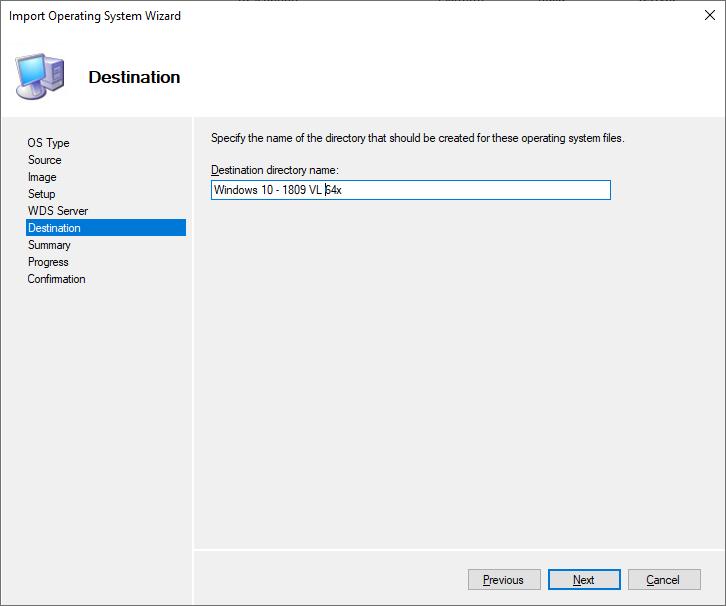
Pre-Import Summary.
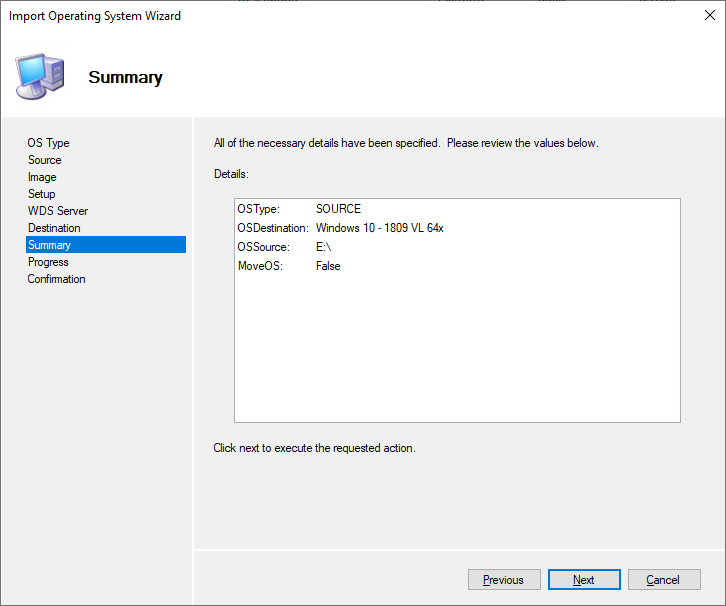
OS Import In Progress.
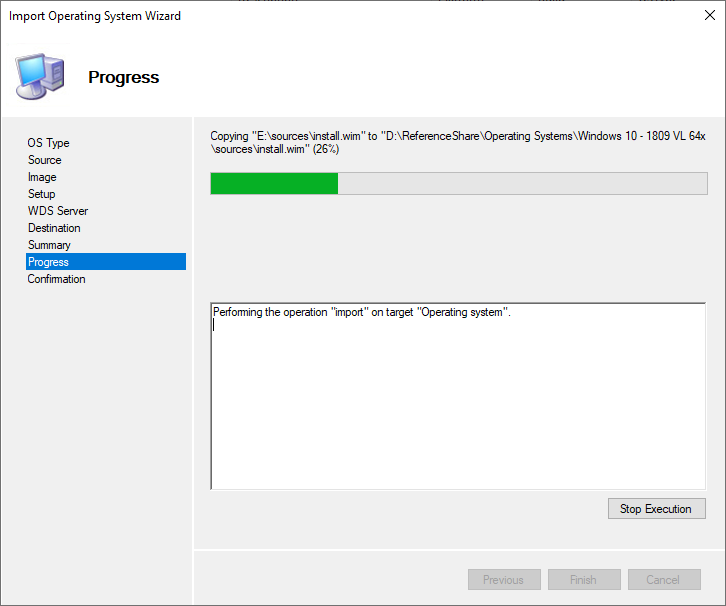
Windows 10 1809 OS Import Completed. If you click on the ‘View Script’ you get a PowerShell Export of the code used to import the OS.
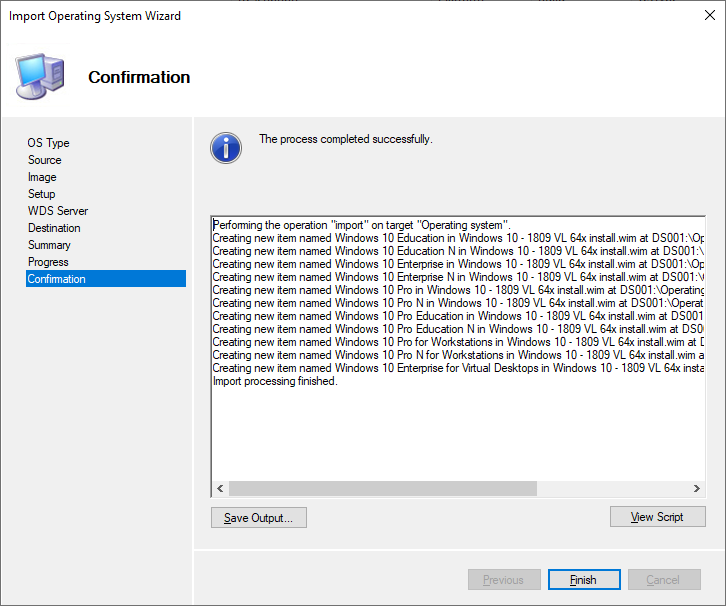
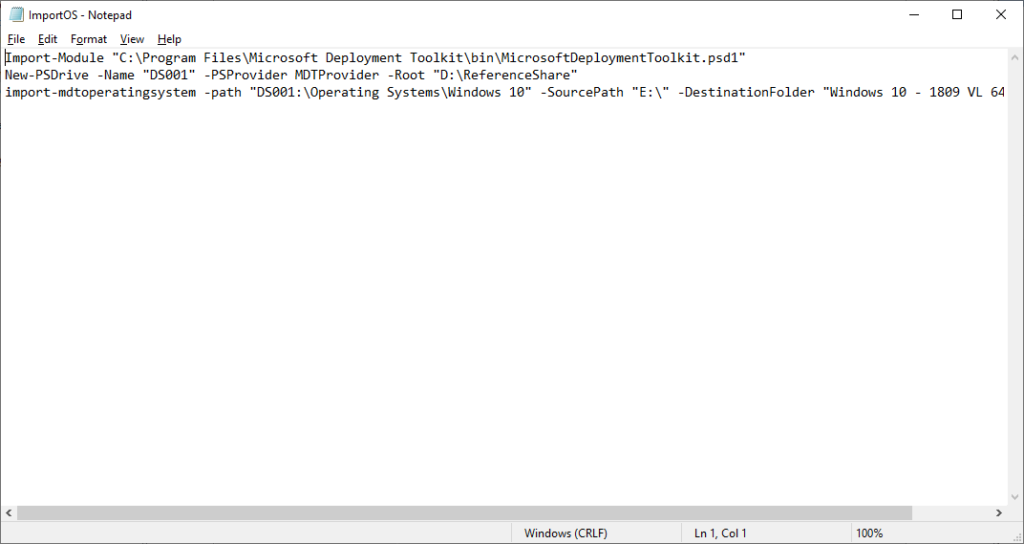
Import-Module "C:\Program Files\Microsoft Deployment Toolkit\bin\MicrosoftDeploymentToolkit.psd1"
New-PSDrive -Name "DS001" -PSProvider MDTProvider -Root "D:\ReferenceShare"
import-mdtoperatingsystem -path "DS001:\Operating Systems\Windows 10" -SourcePath "E:\" -DestinationFolder "Windows 10 - 1809 VL 64x" -Verbose
Remove-PSDrive -Name "DS001"