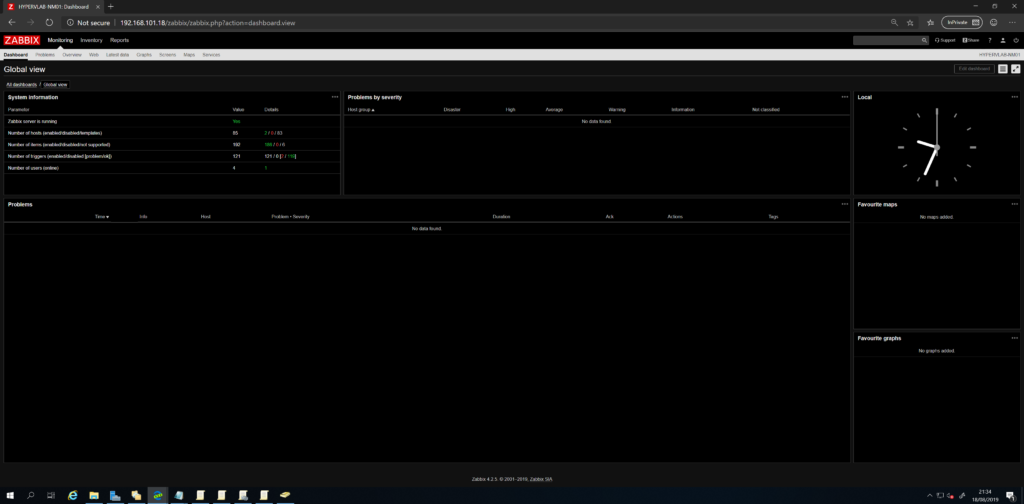In this blog post, I will cover how to change between the four default themes in Zabbix.
From the initial install, the default theme is ‘BLUE’ Shown in the graphic below. There are three other themes which can be configured. ‘DARK’, HIGH-CONTRAST LIGHT’, HIGH-CONTRAST DARK’.
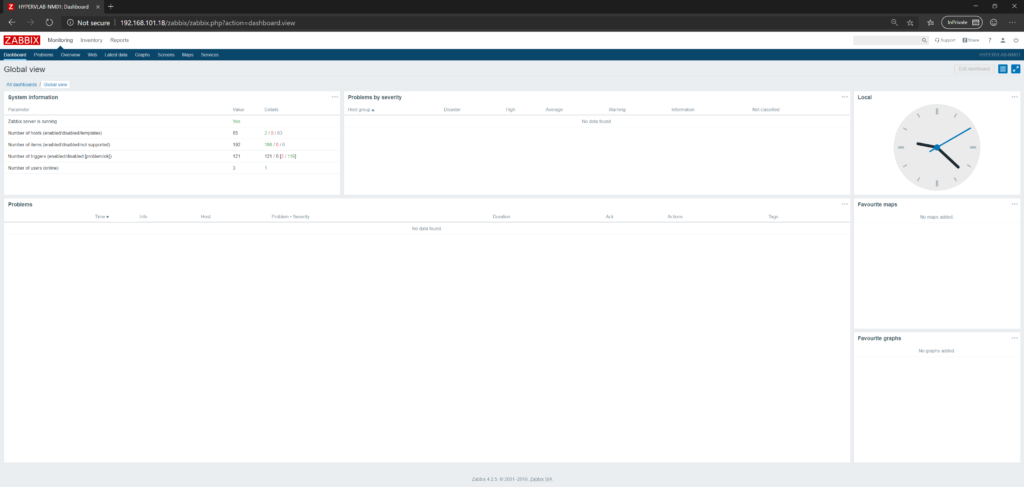
To Change the Zabbix Theme. Click on the ‘Profile’ (Person) Icon.

From the Profile Page, Select a theme from the dropdown.
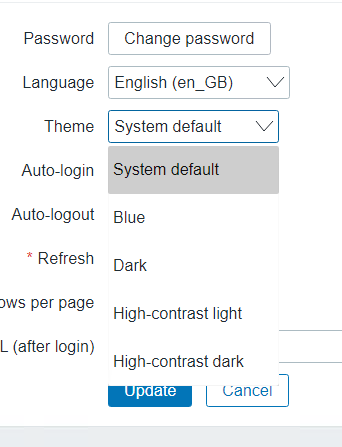
once you have selected the theme you want click the ‘Update’ button and your set to go!
BLUE
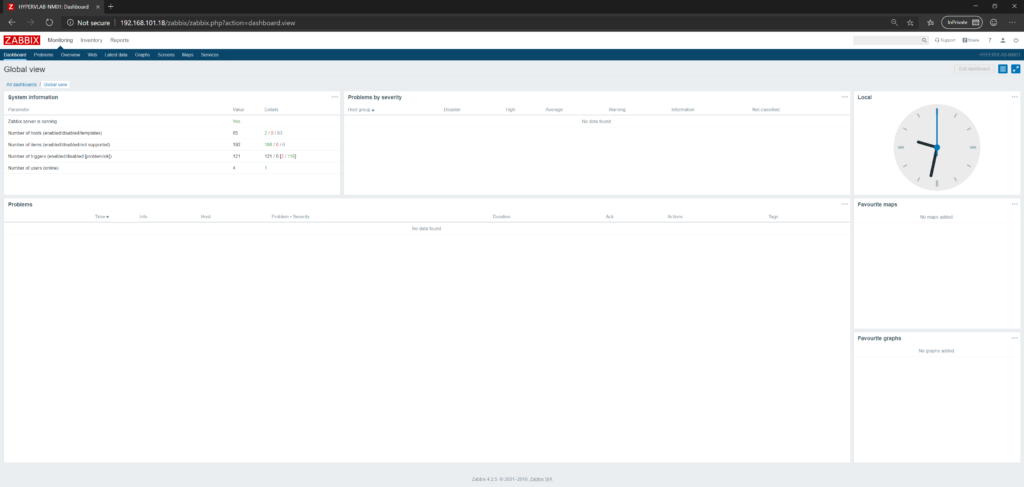
DARK
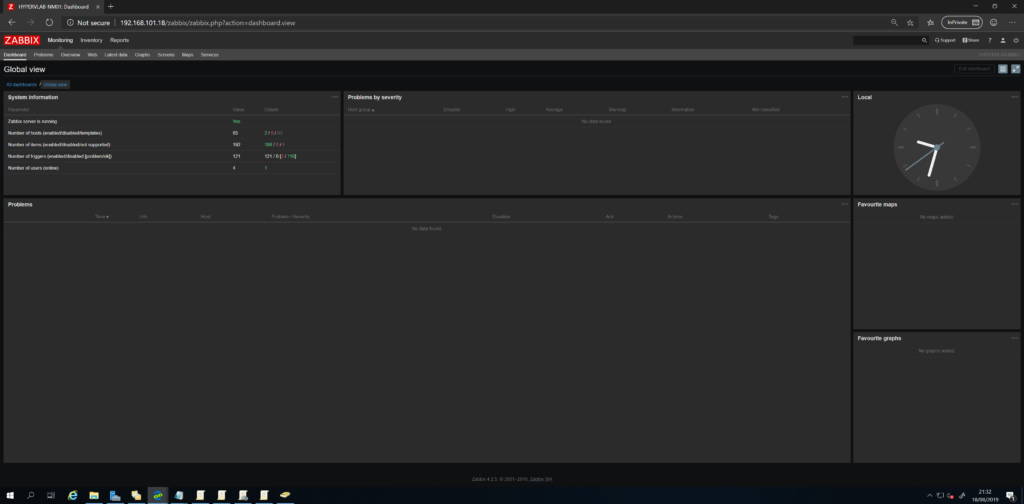
HIGH-CONTRAST LIGHT
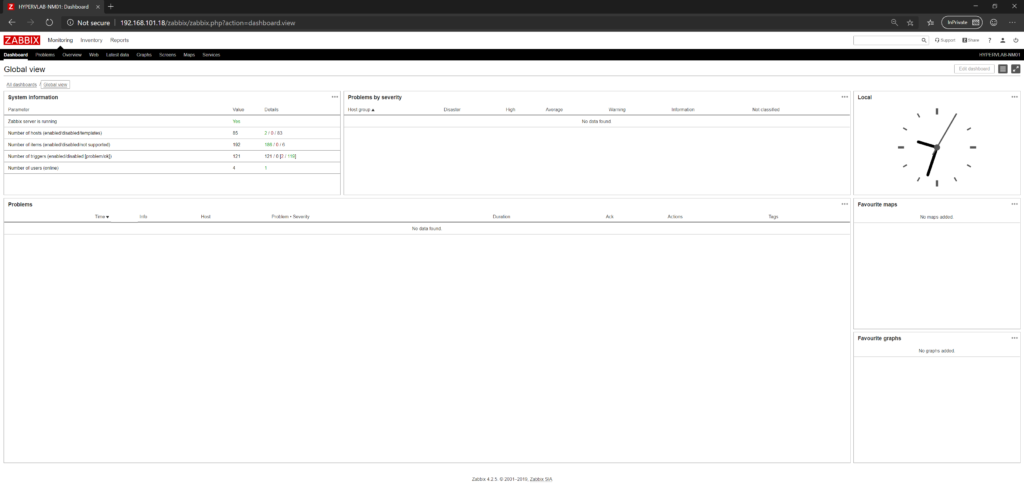
HIGH-CONTRAST DARK