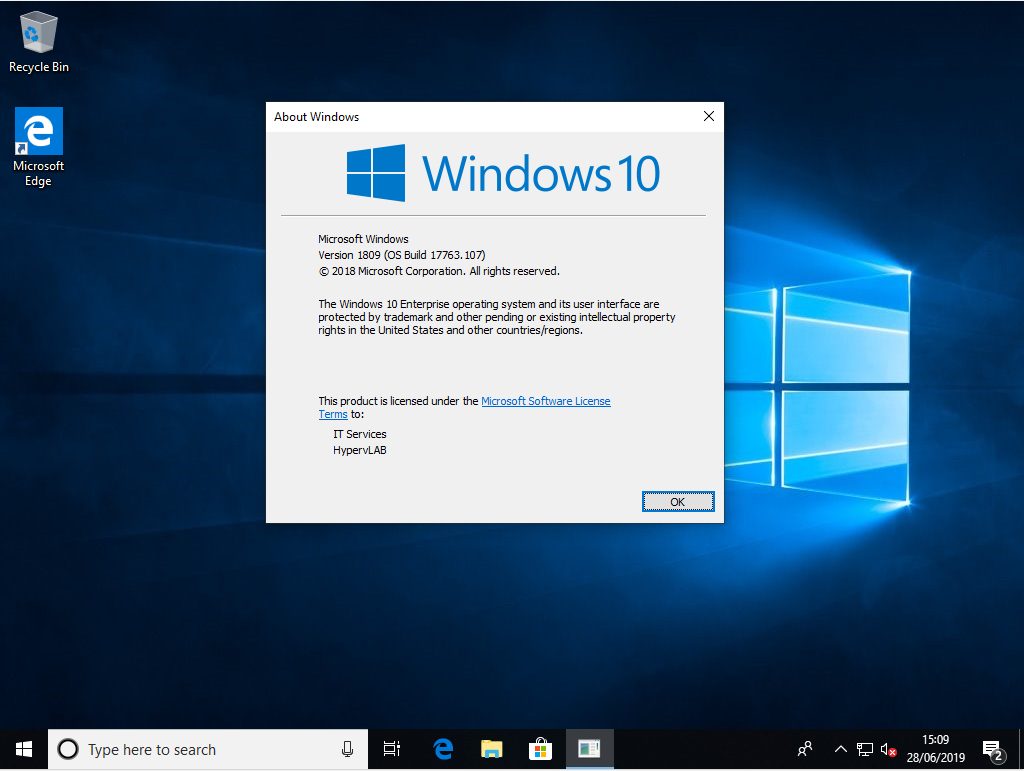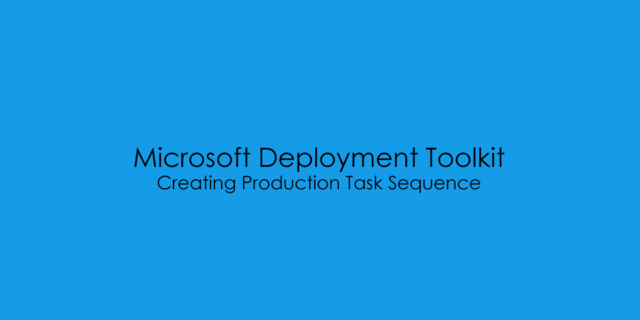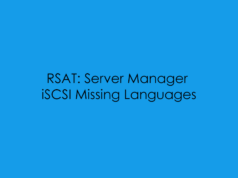In this blog post, i will cover creating a production task sequence using the Reference Media we have created from the Reference Share.
From the DeploymentShare Window, Under Task Sequences
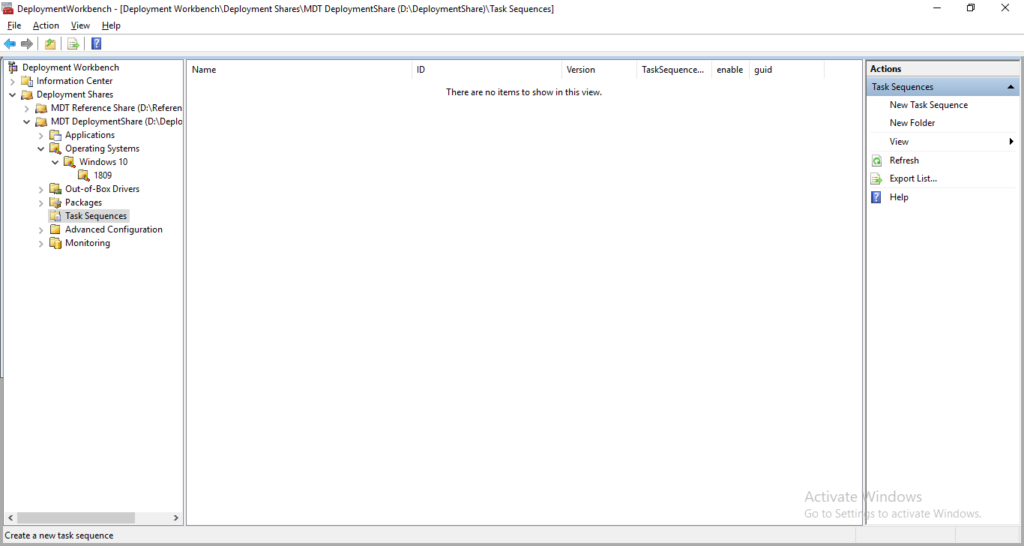
On the right-hand side from the ‘Actions’ Tab select ‘New Task Sequence’
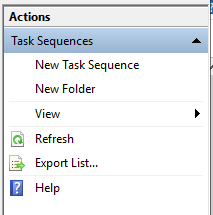
Next, we need to define the Task Sequence ID, this is a unique identifier for the Task Sequence, for this example, i will use ‘PRD-WIN1064X-001’.

Next, we want to define the task sequence name, this is the identifier which will show during the OS Deployment Stage from LiteTouch.
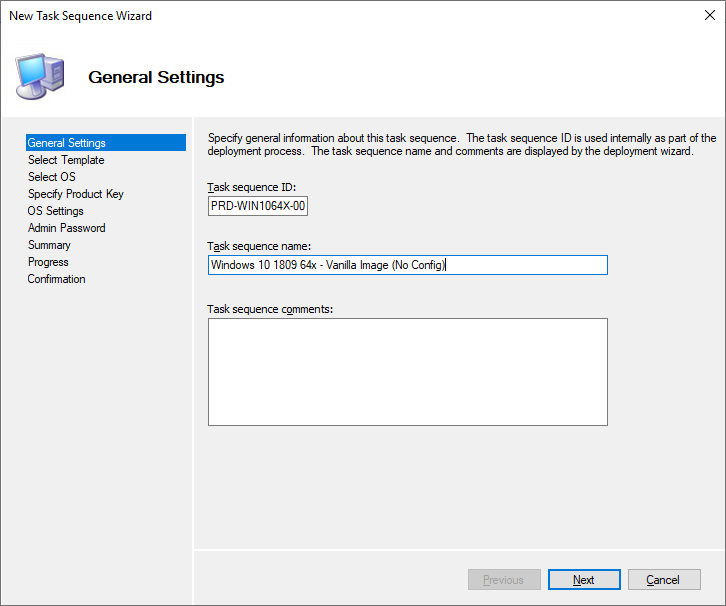
The Default for a Client/End User Deployment would be ‘Standard Client Task Sequence’.
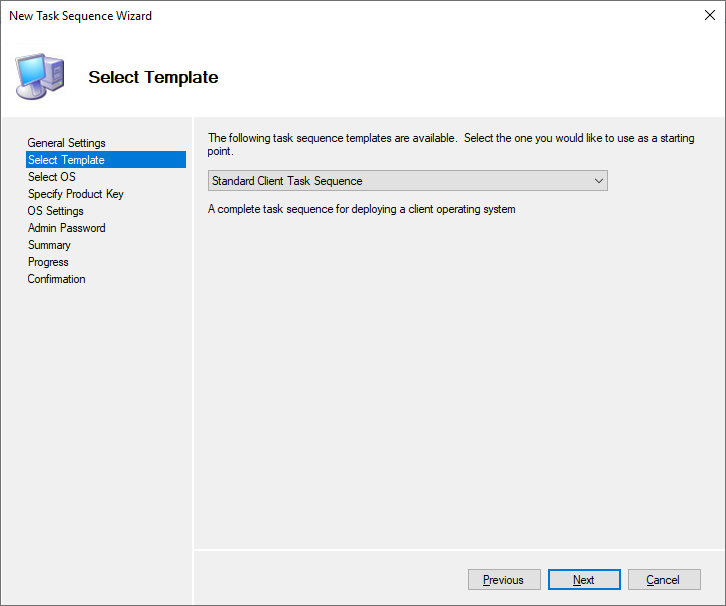
Now we can select the 1809 Reference Build.
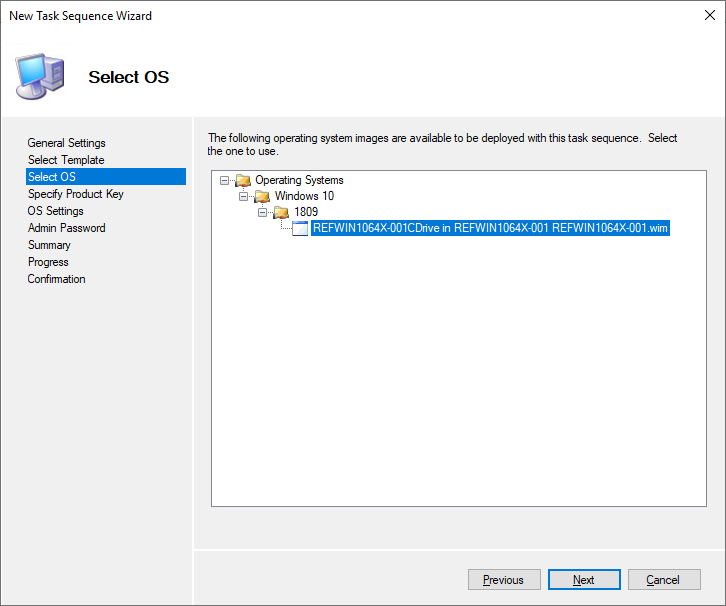
Depending on your environment you can either specify the MAC Key or if your using KMS in your environment you can leave the default option ‘Do not specify a product key at this time’ – If you need a Microsoft KMS Key you can use the provided ones from TechNet – Link.
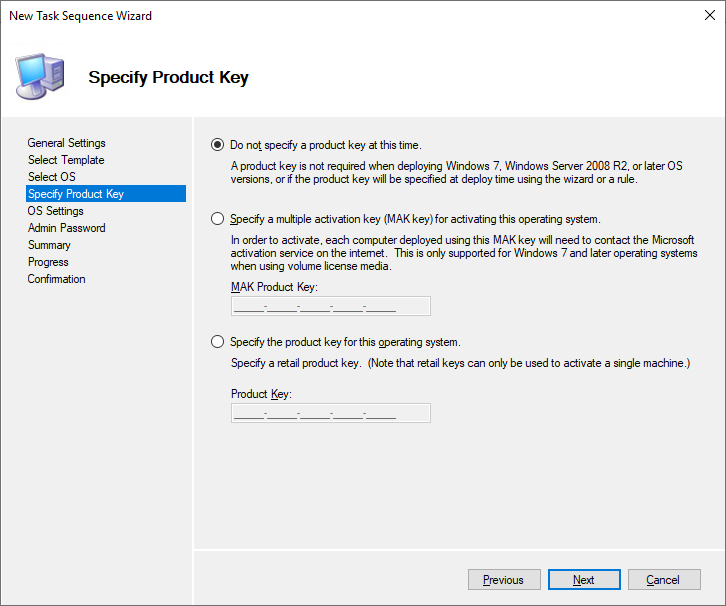
Next, we can define the System Owner and Organisation Name.
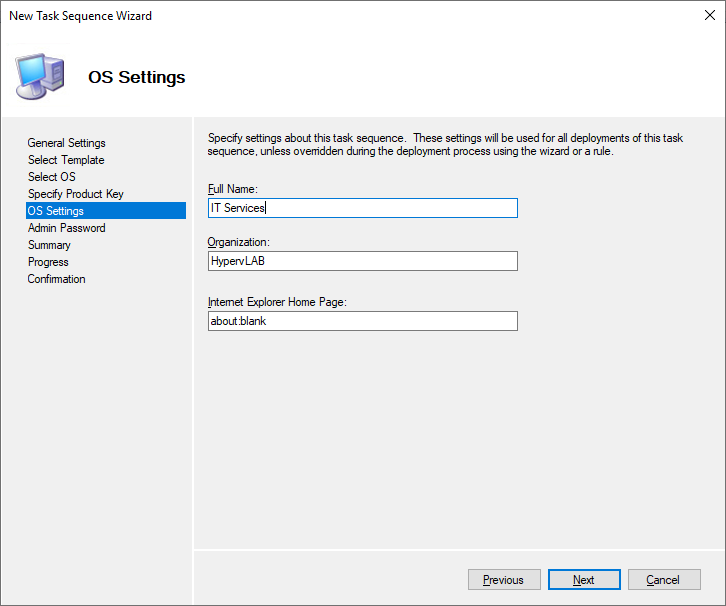
Specify a local administrator password, I personally don’t as i have LAPS configured in my Lab Environment.
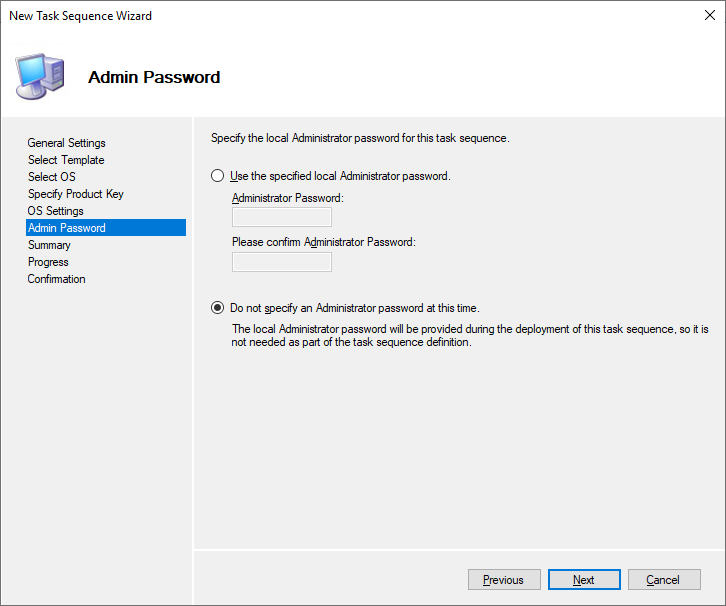
Pre-Creation Summary of the Production Task Sequence
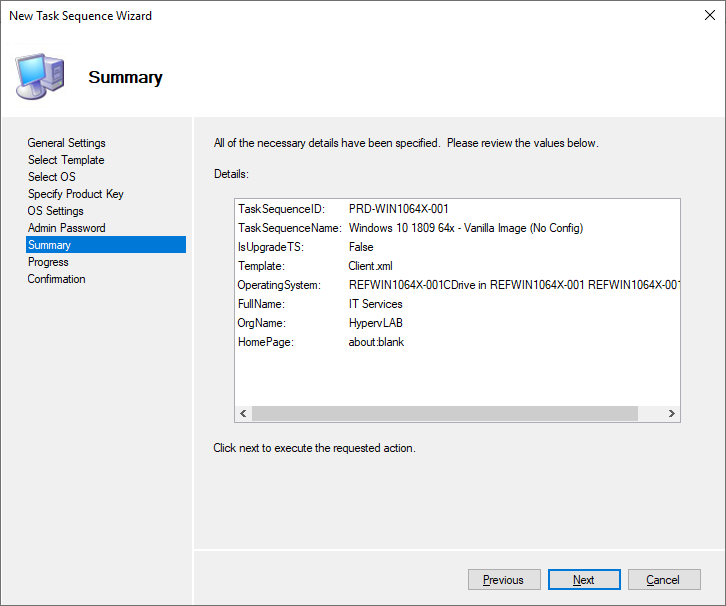
Production Task Sequence Creation Completed.
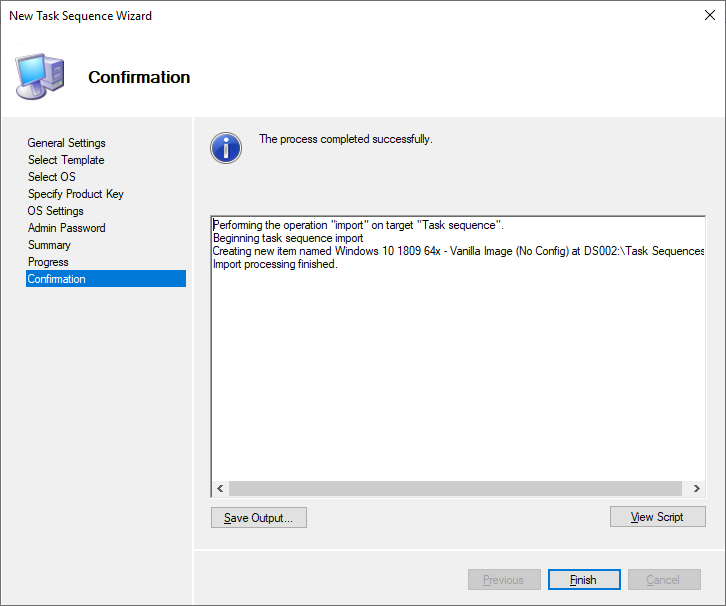
PowerShell Code for Creating a Task Sequence
Import-Module “C:\Program Files\Microsoft Deployment Toolkit\bin\MicrosoftDeploymentToolkit.psd1”
New-PSDrive -Name “DS002” -PSProvider MDTProvider -Root “D:\DeploymentShare”
import-mdttasksequence -path “DS002:\Task Sequences” -Name “Windows 10 1809 64x – Vanilla Image (No Config)” -Template “Client.xml” -Comments “” -ID “PRD-WIN1064X-001” -Version “1.0” -OperatingSystemPath “DS002:\Operating Systems\Windows 10\1809\REFWIN1064X-001CDrive in REFWIN1064X-001 REFWIN1064X-001.wim” -FullName “IT Services” -OrgName “HypervLAB” -HomePage “about:blank” -Verbose
Testing Production Task Sequence
Testing the Production Task Sequence, I’ve created a Generation Two Virtual Machine within my HypervLAB named ‘hypervlab-pc1’ As we are now deploying ‘Production’ media we want to select the DeploymentShare.

Select the new Production Task Sequence.
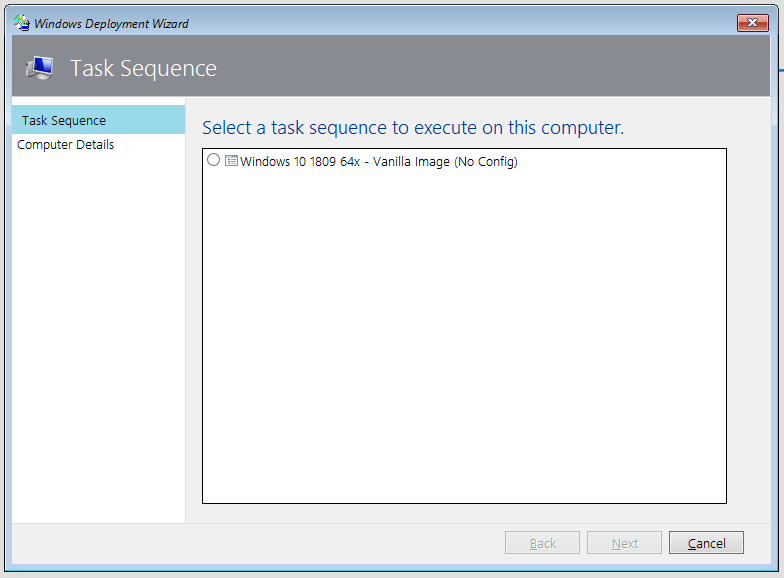
Define the machine name.
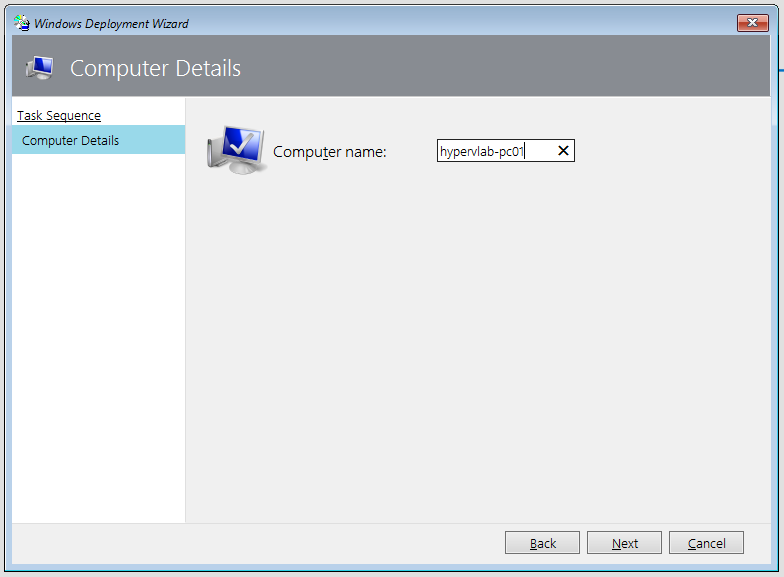
OS being deployed to Virtual Hard Disk.
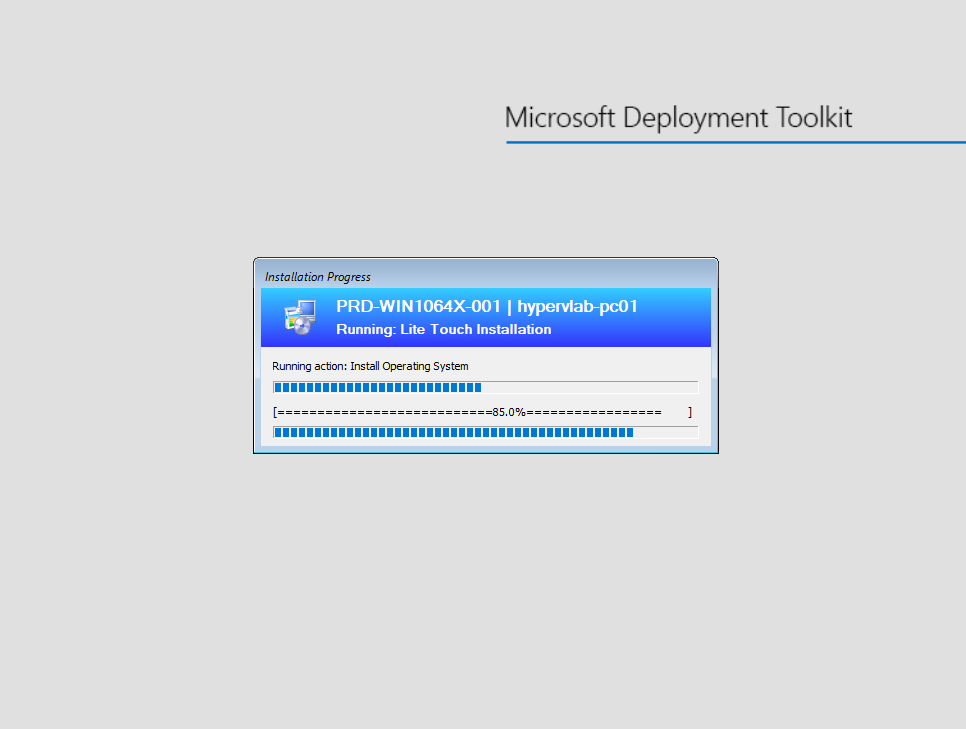
First Time Boot.
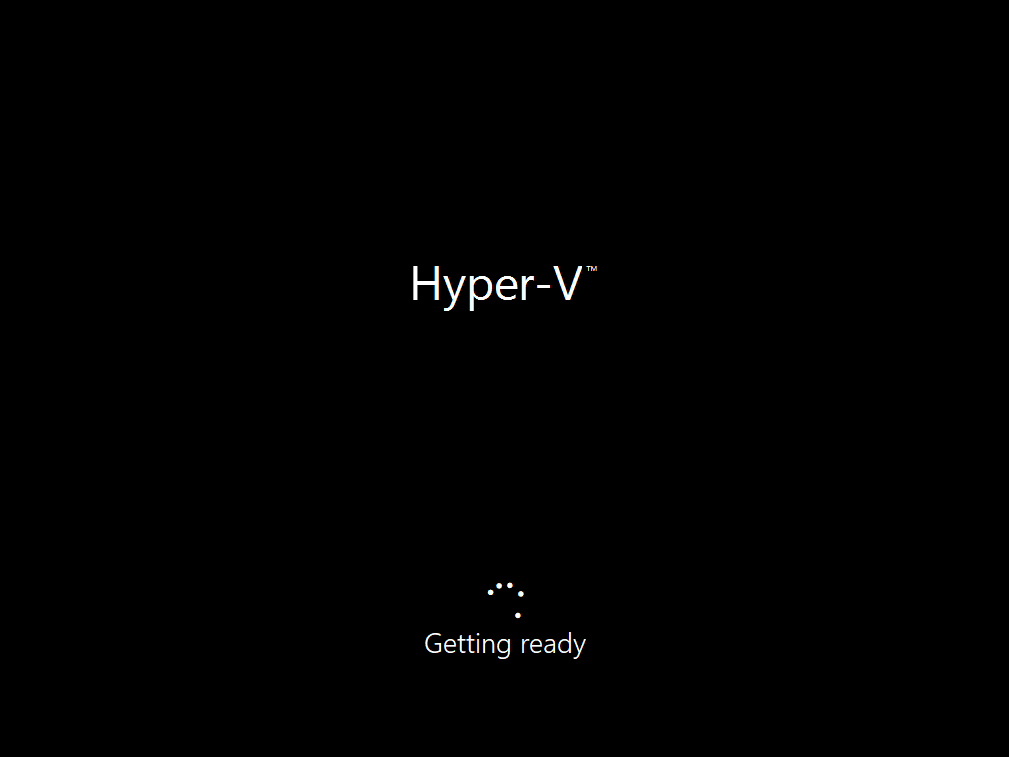
Logging into Windows (Local Administrator, Ready for State Restore)
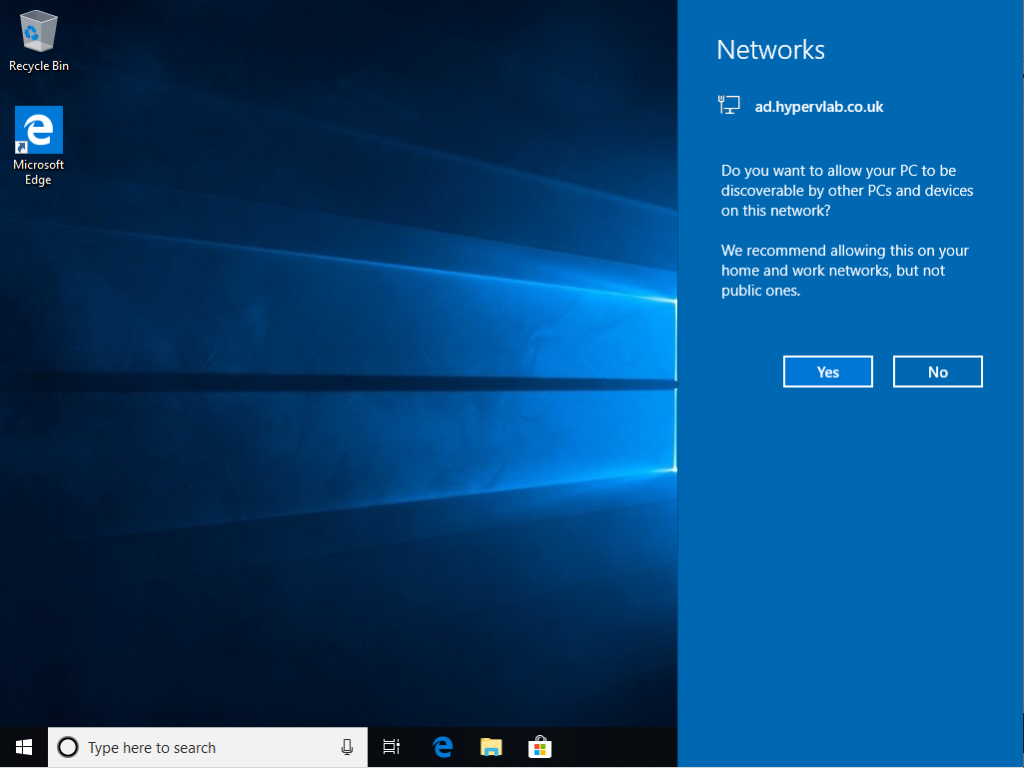
Setup Completed… Device ready to use.