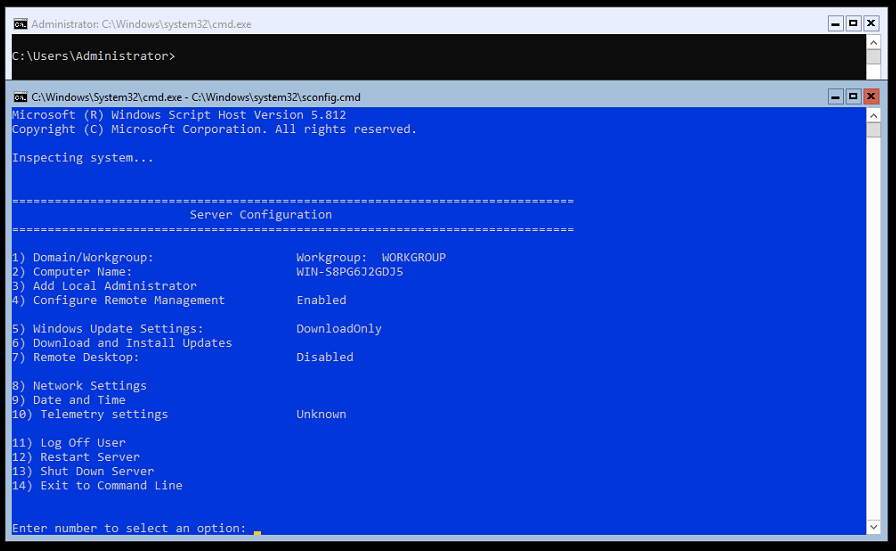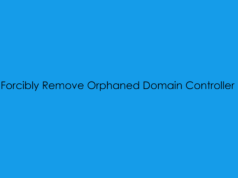In this blog post i will be covering the basis of installing Hyper-V 2019 Core Edition, which is a free download from the Microsoft TechNet Website.
Microsoft Hyper-V 2019 Download Link
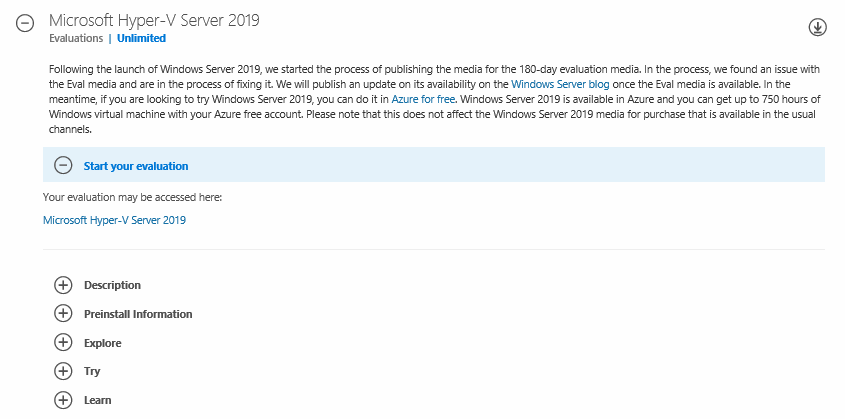
For this example i will be installing Hyper-V 2019 on a Nested instance within my lab environment, however the install process would be the same on physical hardware.
Step One: Mount ISO to Server and Imitate Boot
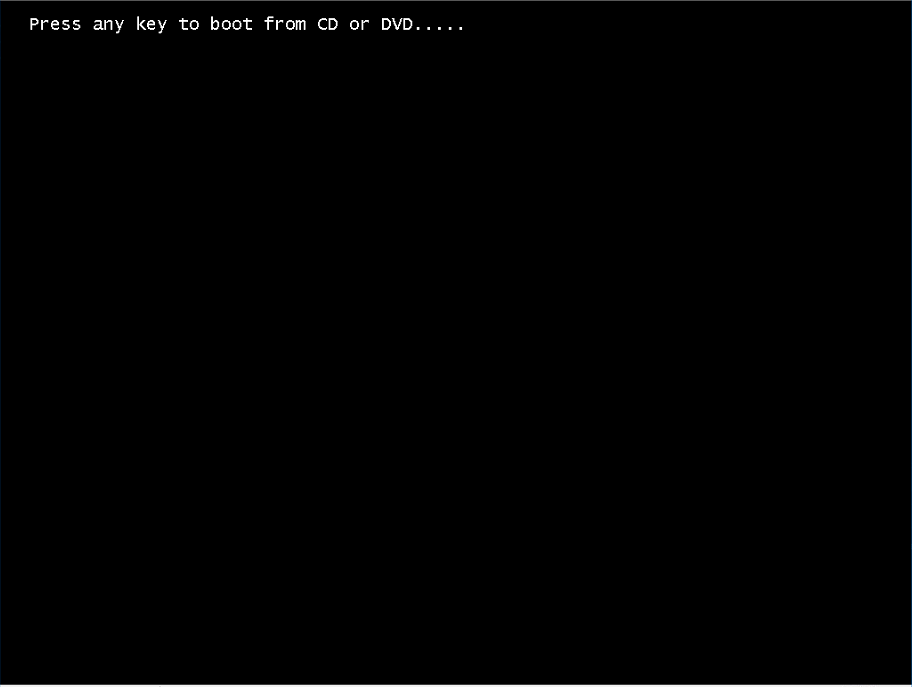
Step Two: Configure Installation Language
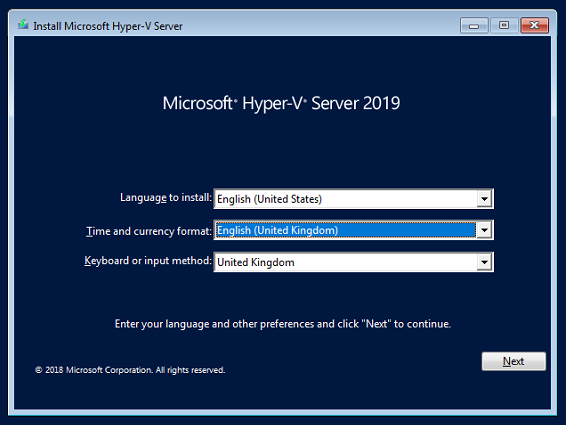
Step Three: Initiate Install
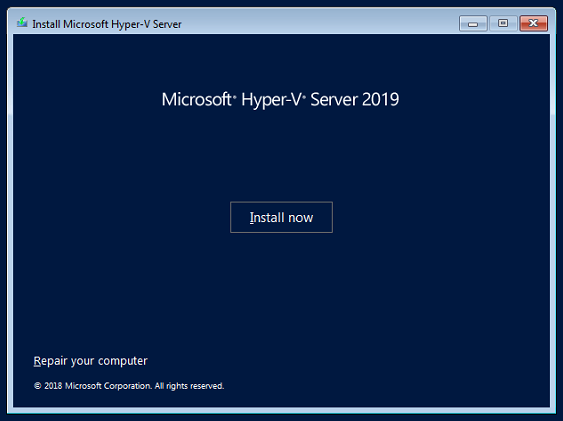
Step Four: Accept End User License
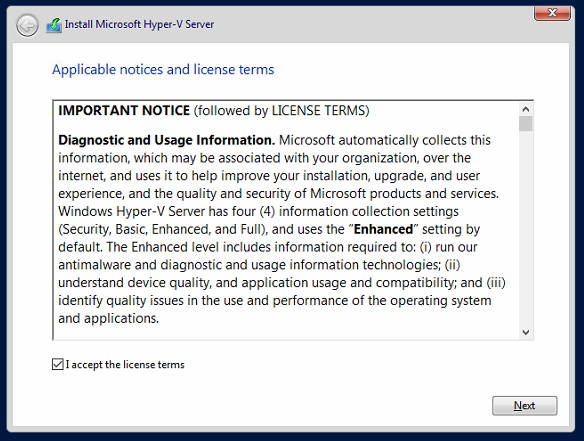
Step Five: Select Installation Type.
NB: As this is a fresh install i selected Custom
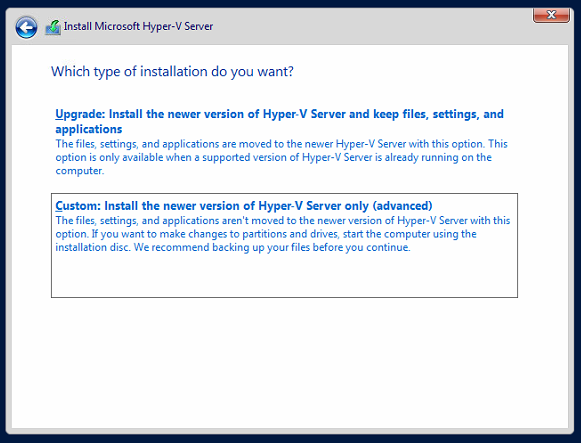
Step Six: Configure Install Disk
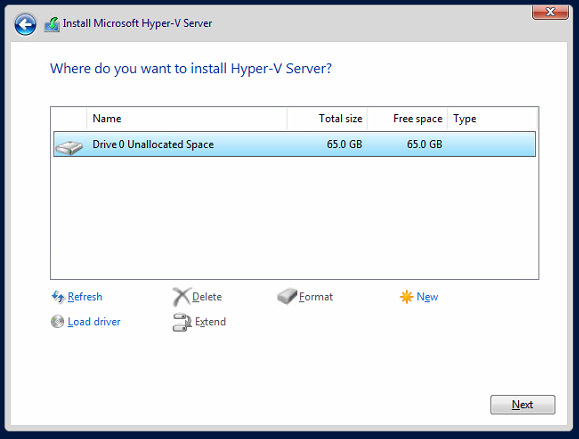
Step Seven: Allow the OS to install
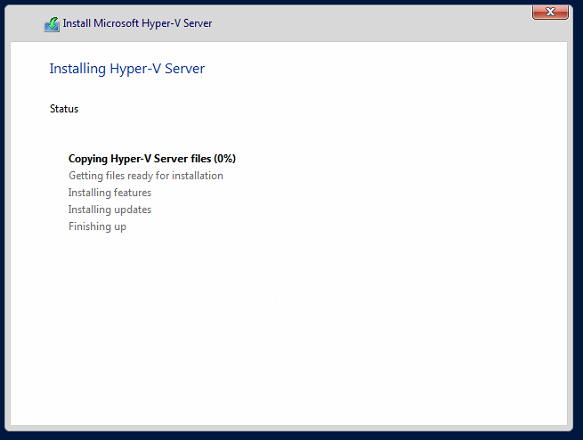
Step Eight: Configure Local Administrator Password
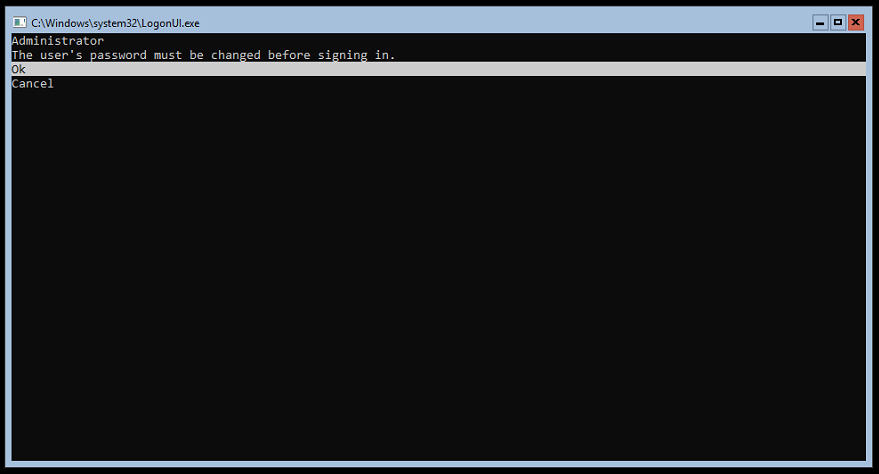
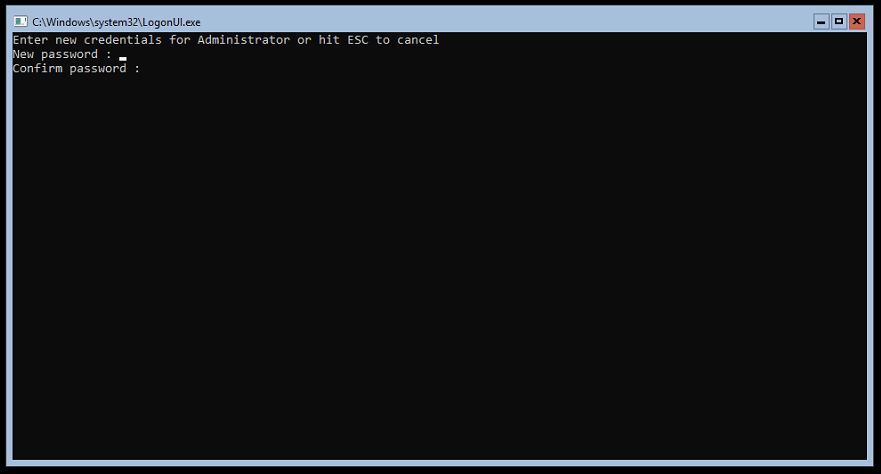
Login Completed, Welcome to your fresh Hyper-V 2019 Server