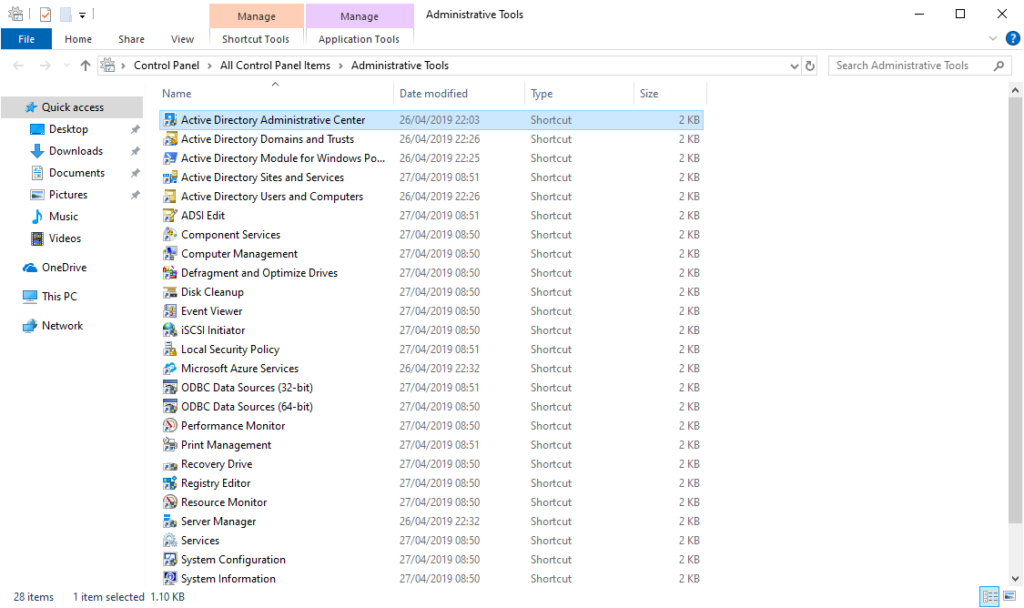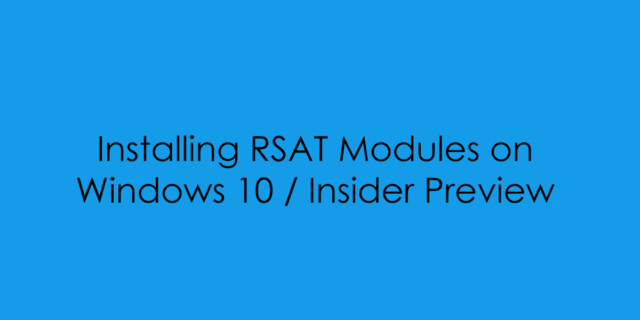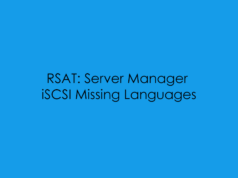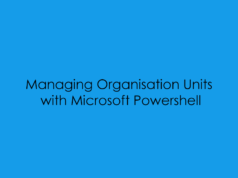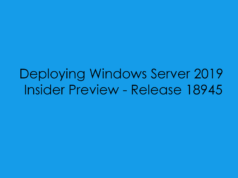Remote Server Administration Tools includes Server Manager, Microsoft Management Console (mmc) snap-ins, consoles, Windows PowerShell cmdlets and providers, and some command-line tools for managing roles and features that run on Windows Server.
Remote Server Administration Tools includes Windows PowerShell cmdlet modules that can be used to manage roles and features that are running on Remote servers. Although Windows PowerShell remote management is enabled by default on Windows Server 2016, it is not enabled by default on Windows 10. To run cmdlets that are part of Remote Server Administration Tools against a Remote server, run Enable-PSremoting in a Windows PowerShell session that has been opened with elevated user rights (that is, Run as Administrator) on your Windows client computer after installing Remote Server Administration Tools. [Source]
Installing RSAT Modules From Windows 10 Settings
Go to Start -> Settings -> Apps
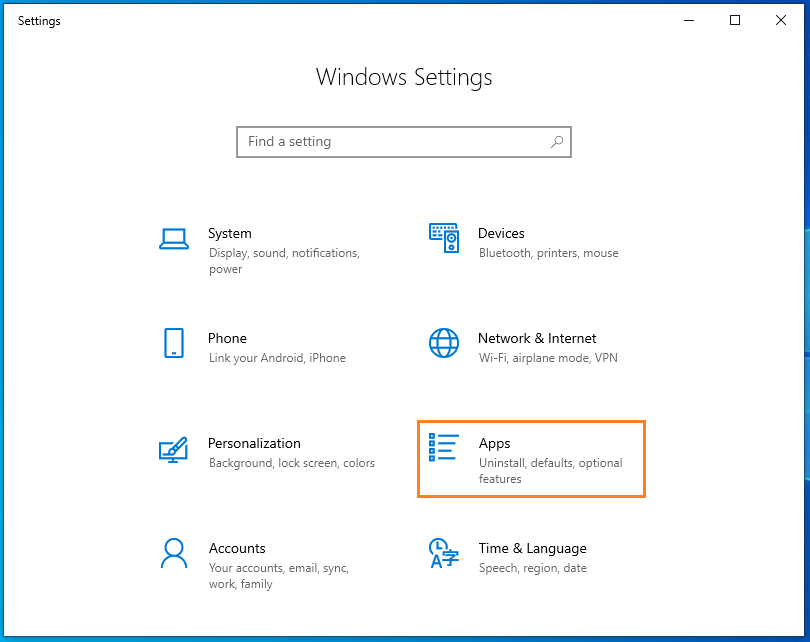
Click on: Optional Features
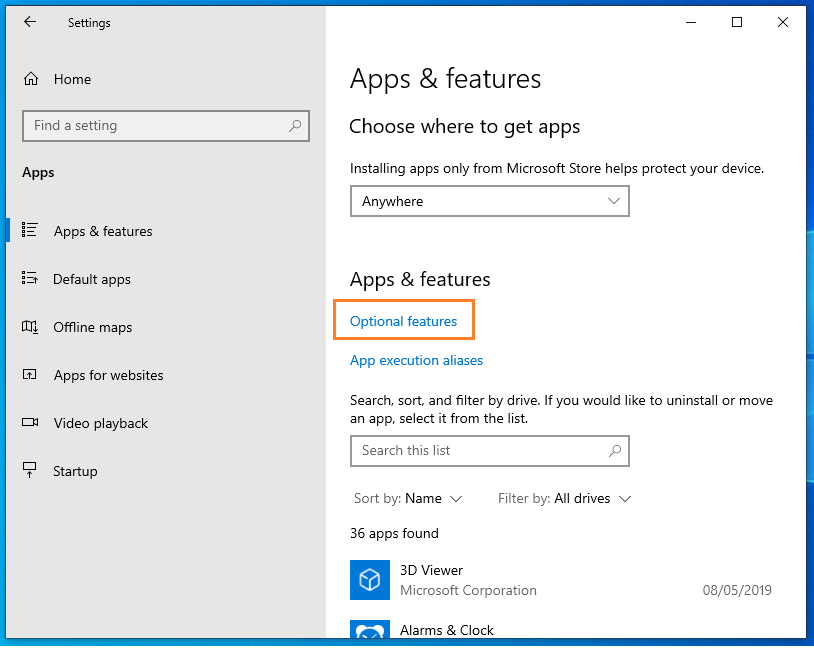
Click on: Add Feature
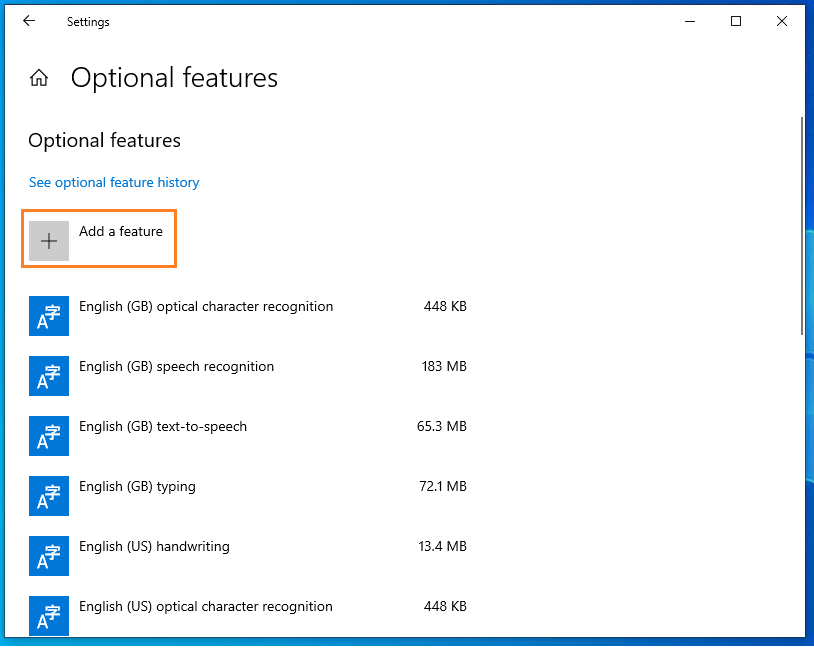
Select the RSAT Module you want to install
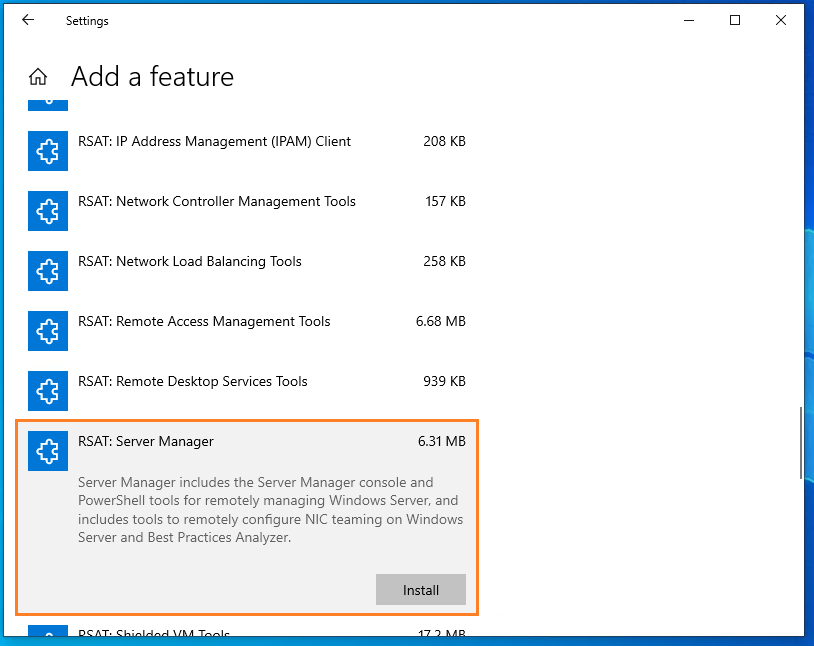
Click on the Back Button at the top left to view the previous page to see the installation progress of the RSAT Module.
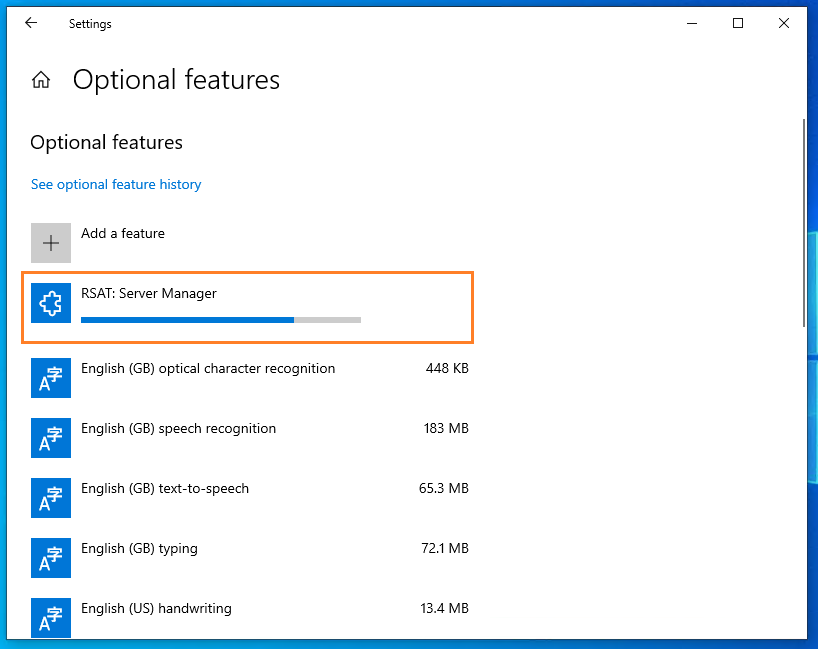
Go to the Start Menu and Search for the Module you installed:
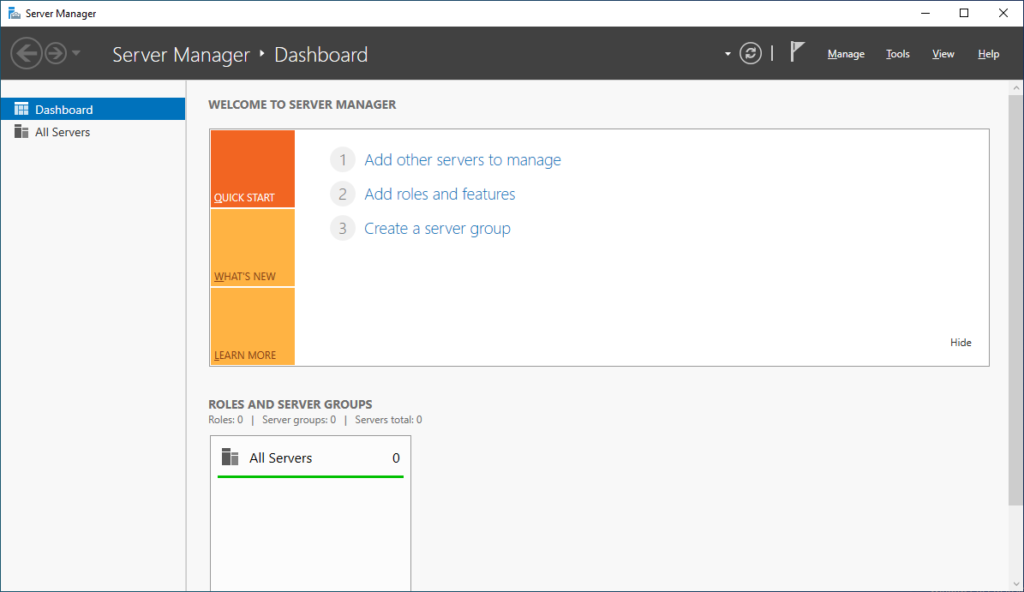
Installing RSAT Modules with PowerShell
Open Microsoft PowerShell in ‘Administrator’ Mode
To Check what RSAT Modules are available to install under Windows 10 using the following line of code
Get-WindowsCapability -Online | Where-Object -Property Name -Like *RSAT*
Name :
Rsat.ActiveDirectory.DS-LDS.Tools~~~~0.0.1.0
State : NotPresent
Name :
Rsat.BitLocker.Recovery.Tools~~~~0.0.1.0
State : NotPresent
Name :
Rsat.CertificateServices.Tools~~~~0.0.1.0
State : NotPresent
Name :
Rsat.DHCP.Tools~~~~0.0.1.0
State : NotPresent
Name :
Rsat.Dns.Tools~~~~0.0.1.0
State : NotPresent
Name : Rsat.FailoverCluster.Management.Tools~~~~0.0.1.0
State : NotPresent
Name :
Rsat.FileServices.Tools~~~~0.0.1.0
State : NotPresent
Name :
Rsat.GroupPolicy.Management.Tools~~~~0.0.1.0
State : NotPresent
Name :
Rsat.IPAM.Client.Tools~~~~0.0.1.0
State : NotPresent
Name :
Rsat.LLDP.Tools~~~~0.0.1.0
State : NotPresent
Name :
Rsat.NetworkController.Tools~~~~0.0.1.0
State : NotPresent
Name :
Rsat.NetworkLoadBalancing.Tools~~~~0.0.1.0
State : NotPresent
Name :
Rsat.RemoteAccess.Management.Tools~~~~0.0.1.0
State : NotPresent
Name :
Rsat.RemoteDesktop.Services.Tools~~~~0.0.1.0
State : NotPresent
Name :
Rsat.ServerManager.Tools~~~~0.0.1.0
State : NotPresent
Name :
Rsat.Shielded.VM.Tools~~~~0.0.1.0
State : NotPresent
Name :
Rsat.StorageMigrationService.Management.Tools~~~~0.0.1.0
State : NotPresent
Name :
Rsat.StorageReplica.Tools~~~~0.0.1.0
State : NotPresent
Name :
Rsat.SystemInsights.Management.Tools~~~~0.0.1.0
State : NotPresent
Name :
Rsat.VolumeActivation.Tools~~~~0.0.1.0
State : NotPresent
Name : Rsat.WSUS.Tools~~~~0.0.1.0
State : NotPresent
Installing a Single Module you can use
Add-WindowsCapability -Online -Name Rsat.DHCP.Tools -Verbose
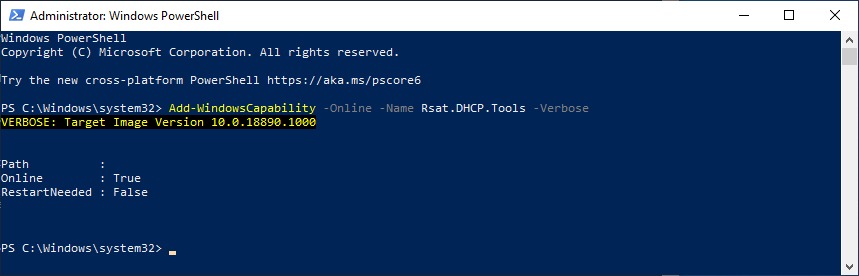
Installing Complete RSAT Suite
Get-WindowsCapability -Online -Name RSAT* | Add-WindowsCapability -Online
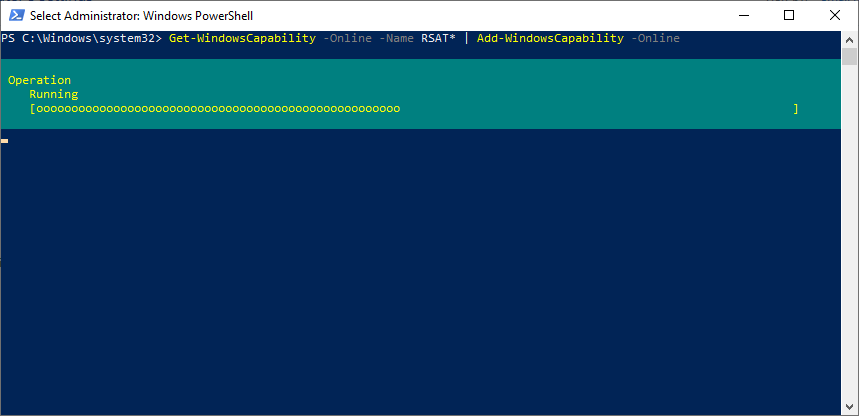
Post Install – Checking RSAT Modules have Installed without Error
(Get-WindowsCapability -Online -Name *RSAT* | Where State -eq Installed).Name
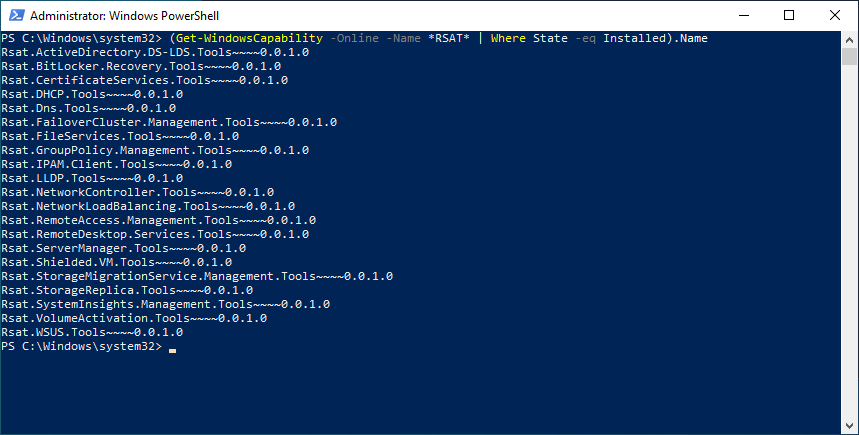
Windows Remote Server Administration Tools Showing under Administrative Tools